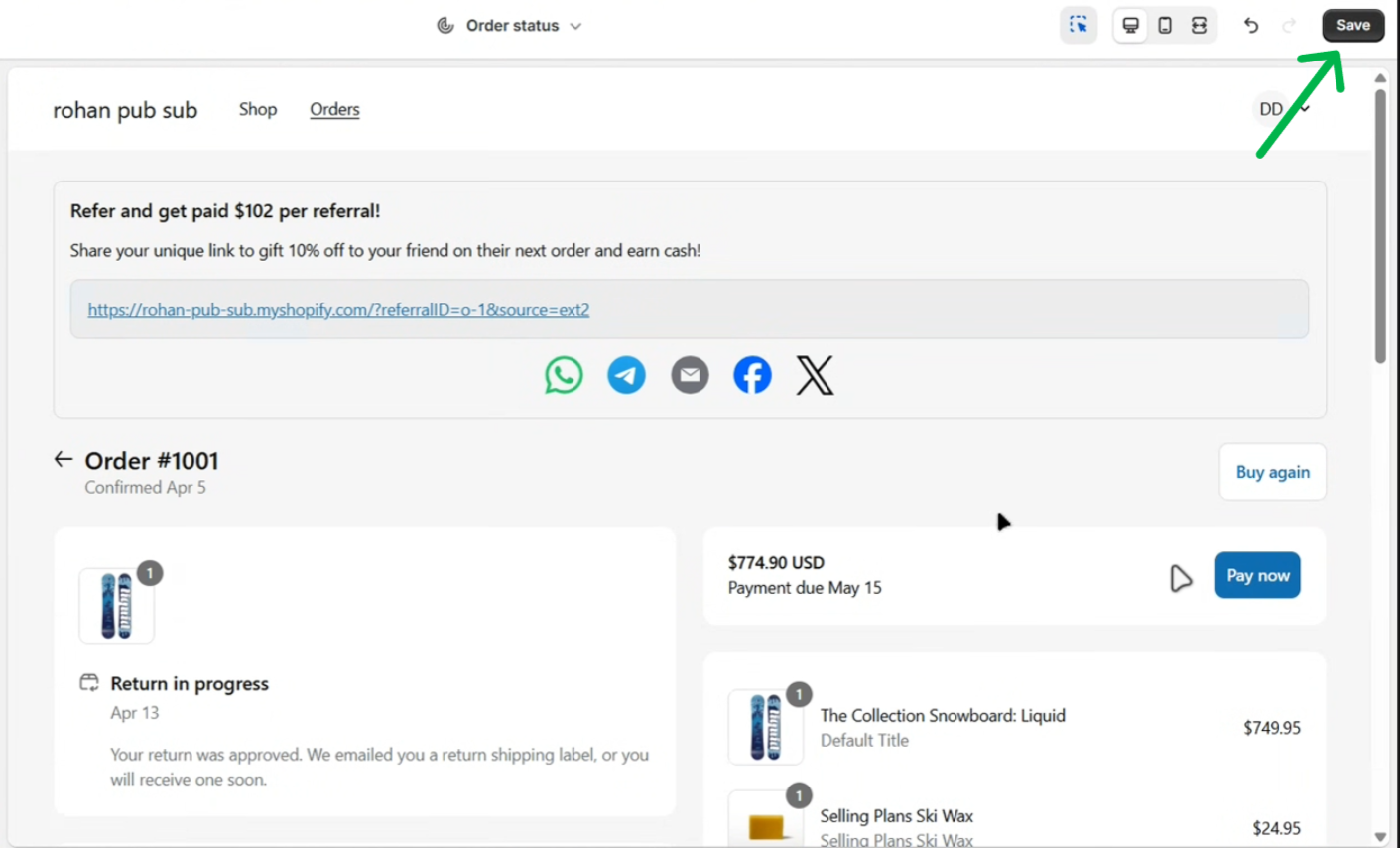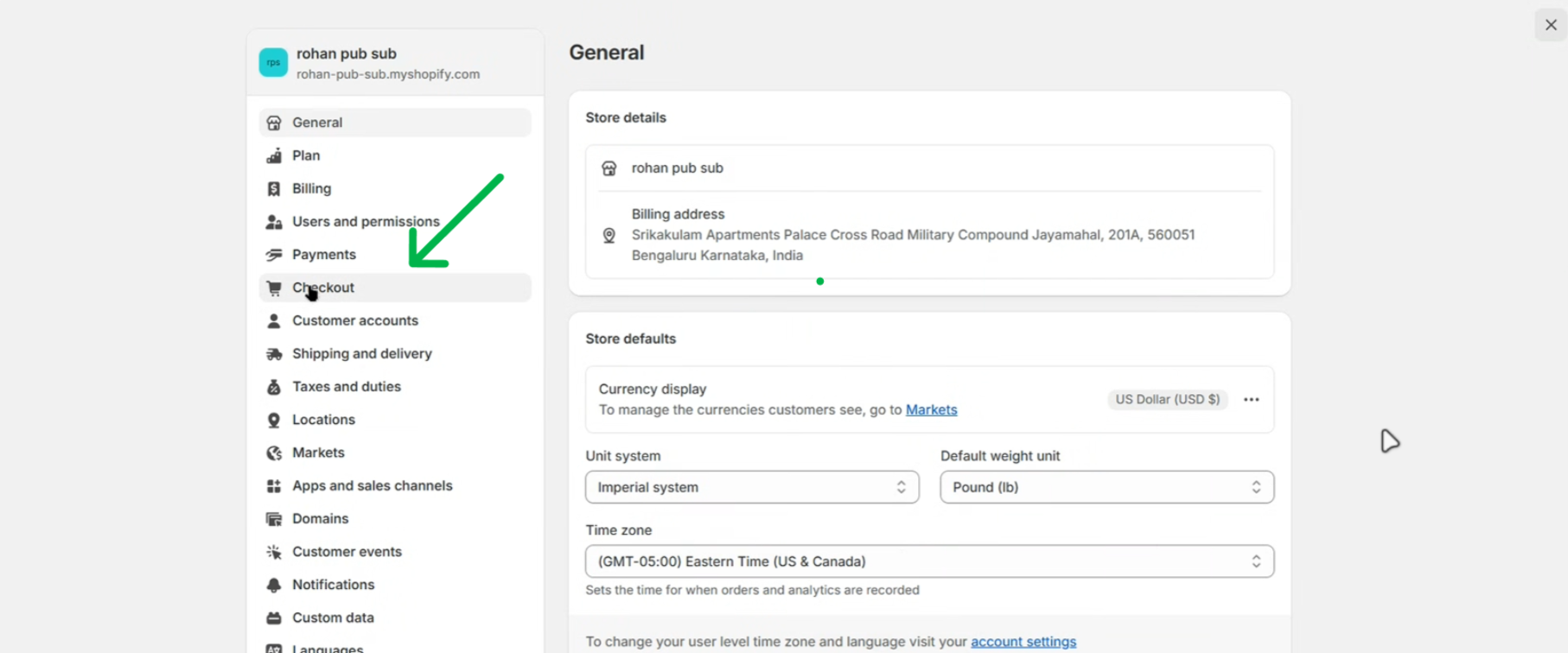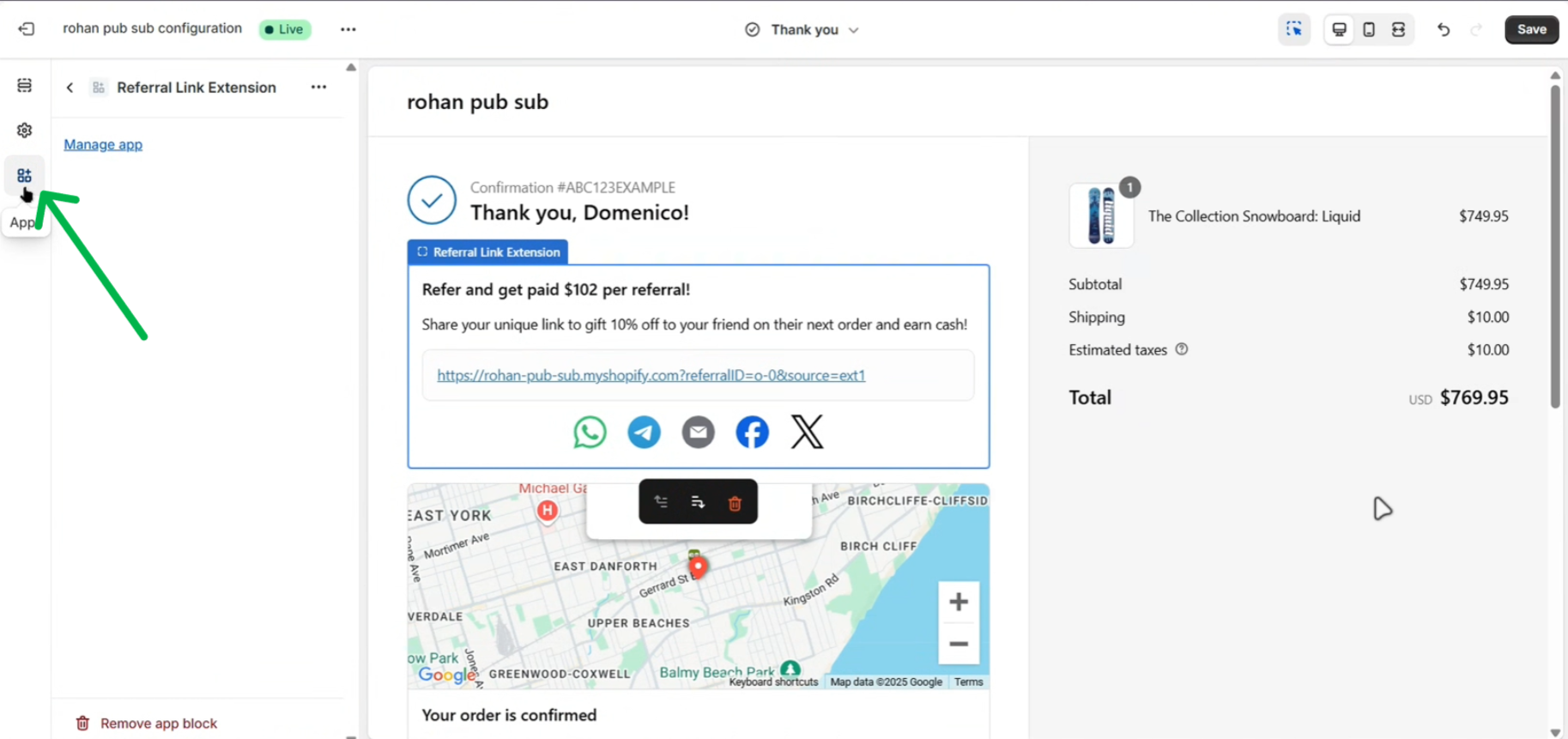Adding ReferRush to Your Checkout Pages
Follow these steps to integrate the ReferRush referral section directly into your Shopify Thank You and Order Status pages via the Checkout settings area.1
Step 1: Go to Shopify Dashboard
Log in to your Shopify admin panel.2
Step 2: Navigate to Settings
Click on “Settings” in the bottom-left corner of your Shopify admin menu.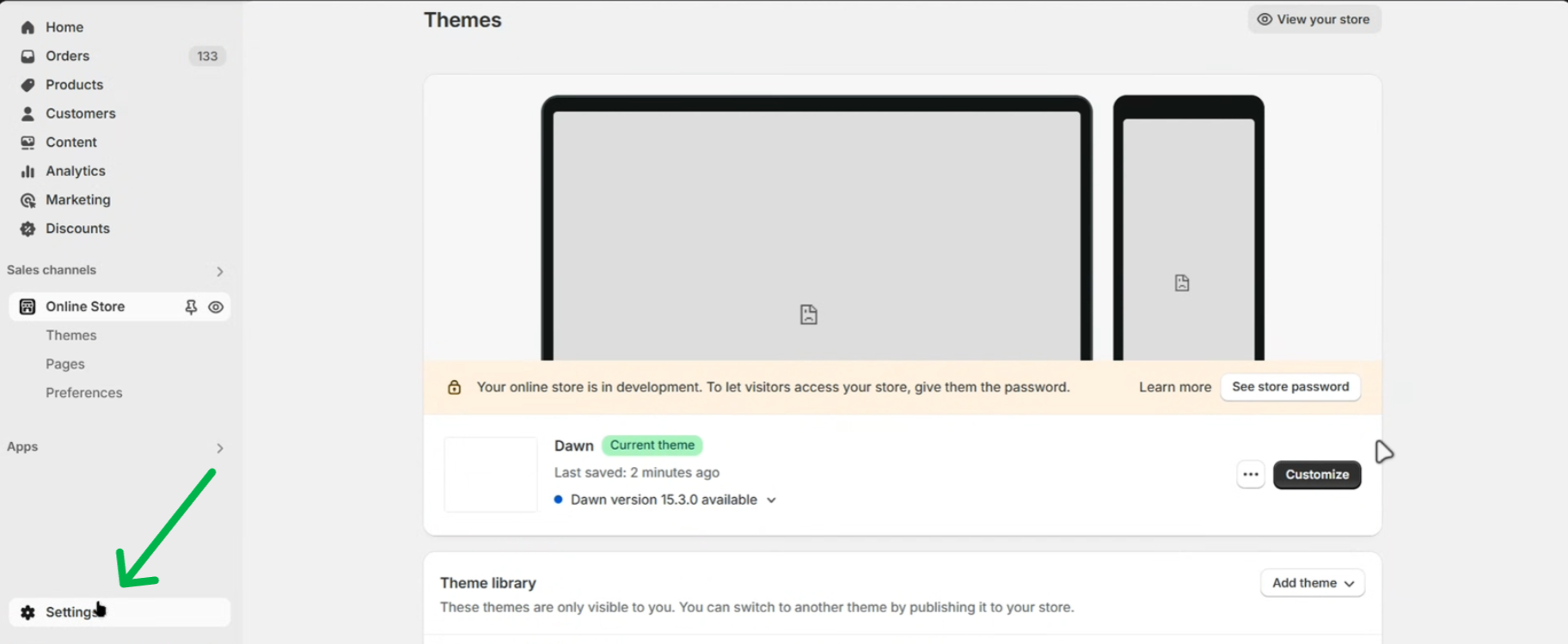
3
4
Step 4: Access Apps in Checkout Settings
Within the Checkout settings page, locate and click on the “Apps” section or link related to checkout customizations.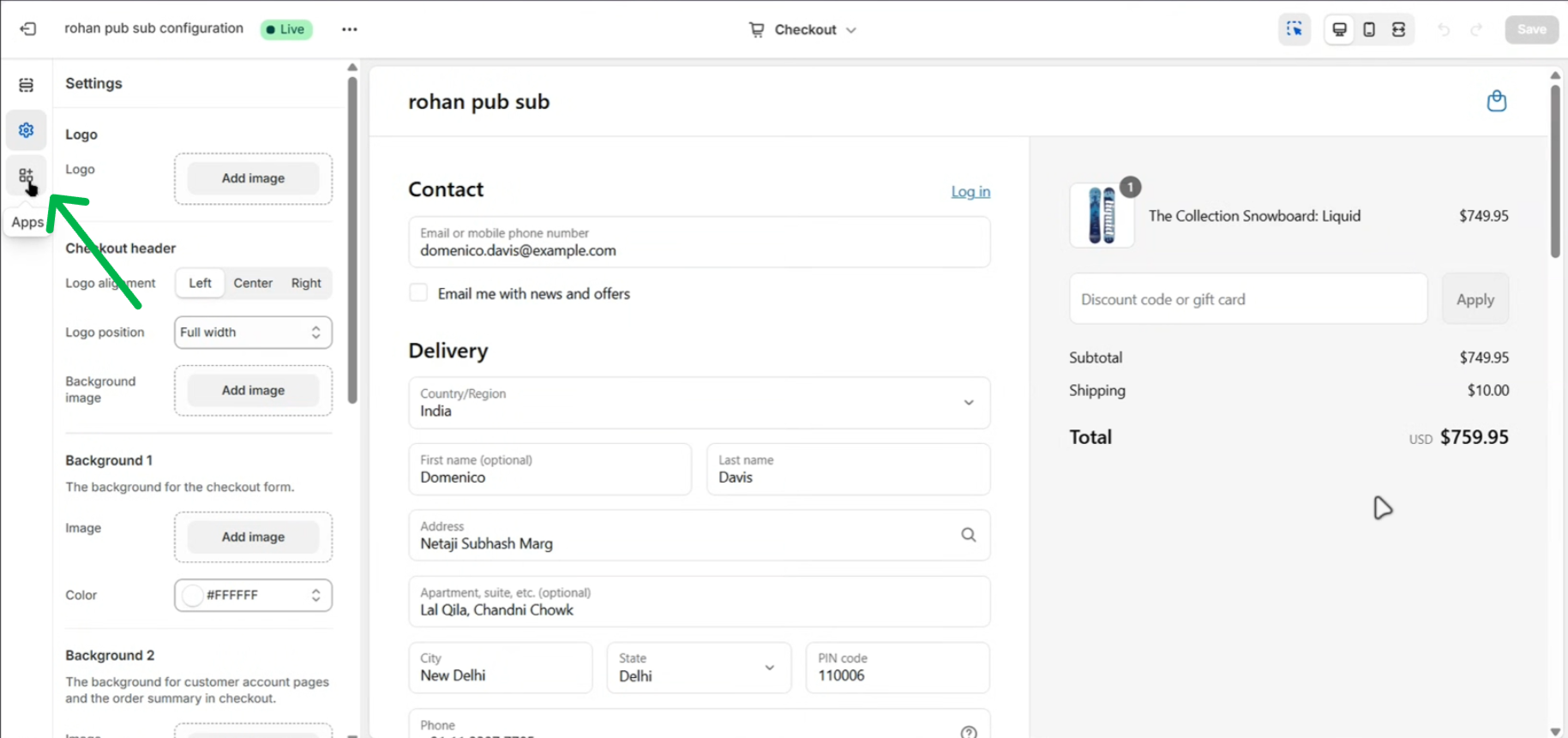
5
Step 5: Add ReferRush to Thank You Page
- Find the “ReferRush link extension” in the list of apps.
- Click the add button next to it.
- Select “Thank you” from the options presented.
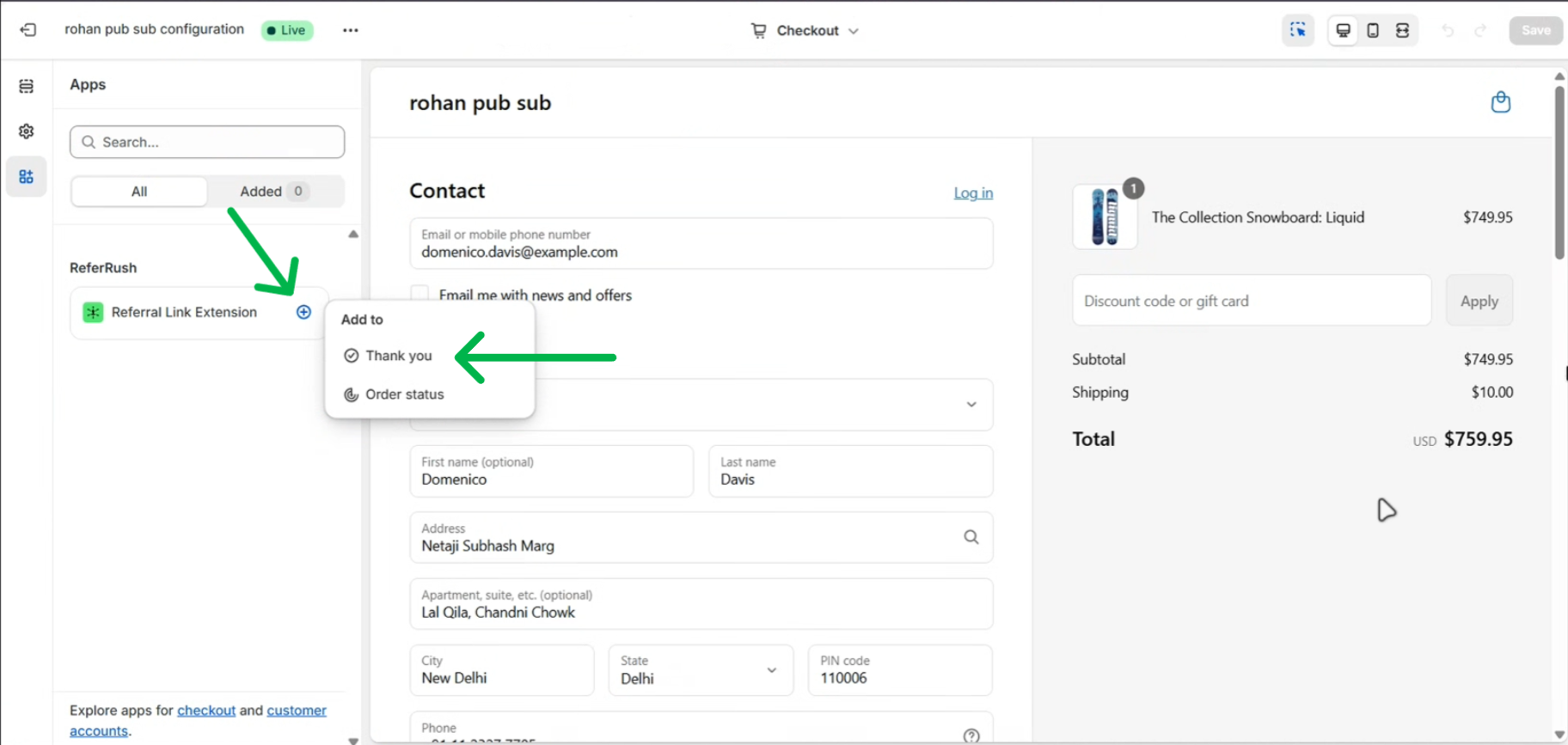
6
Step 6: Confirm and Save for Thank You Page
You should now see a preview indicating that the ReferRush referral section has been added to the Thank You page layout. Click the “Save” button.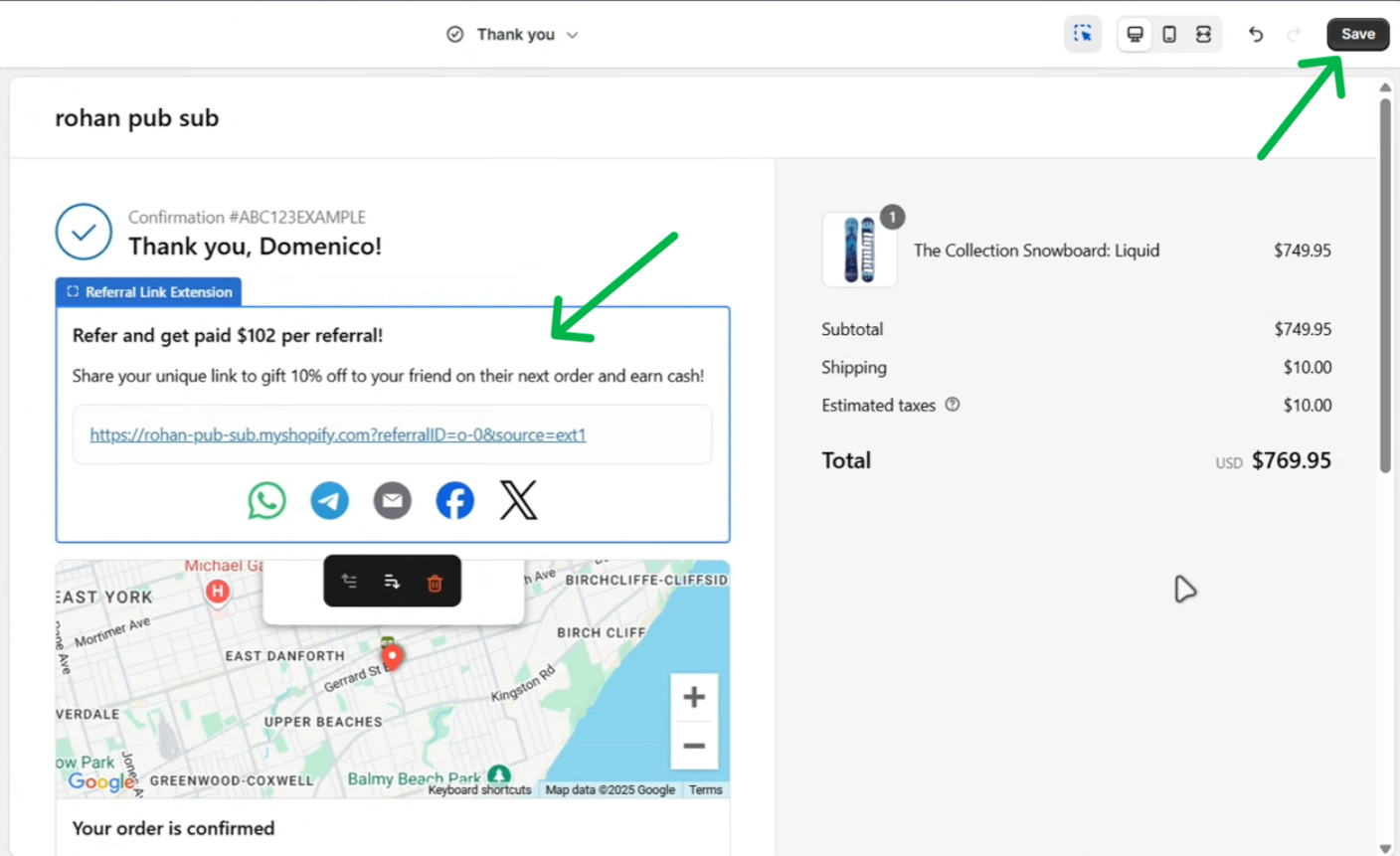
7
8
Step 8: Add ReferRush to Order Status Page
- Locate the “ReferRush link extension” again.
- Click the “Add” button or options arrow next to it.
- Select “Order status page” from the options.
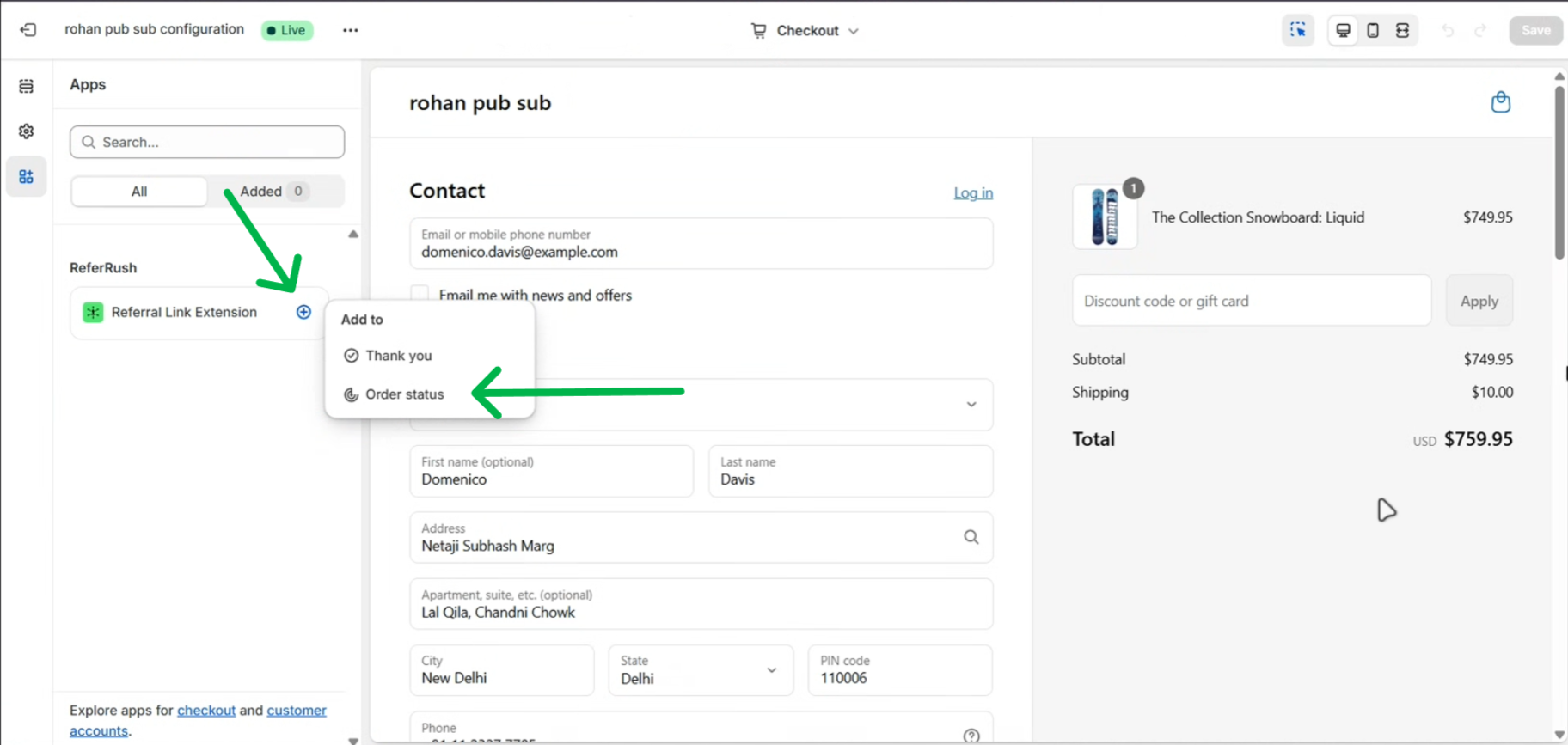
9
Step 9: Confirm and Save for Order Status Page
You should see a preview showing the referral section added to the Order Status page layout. Click the “Save” button.