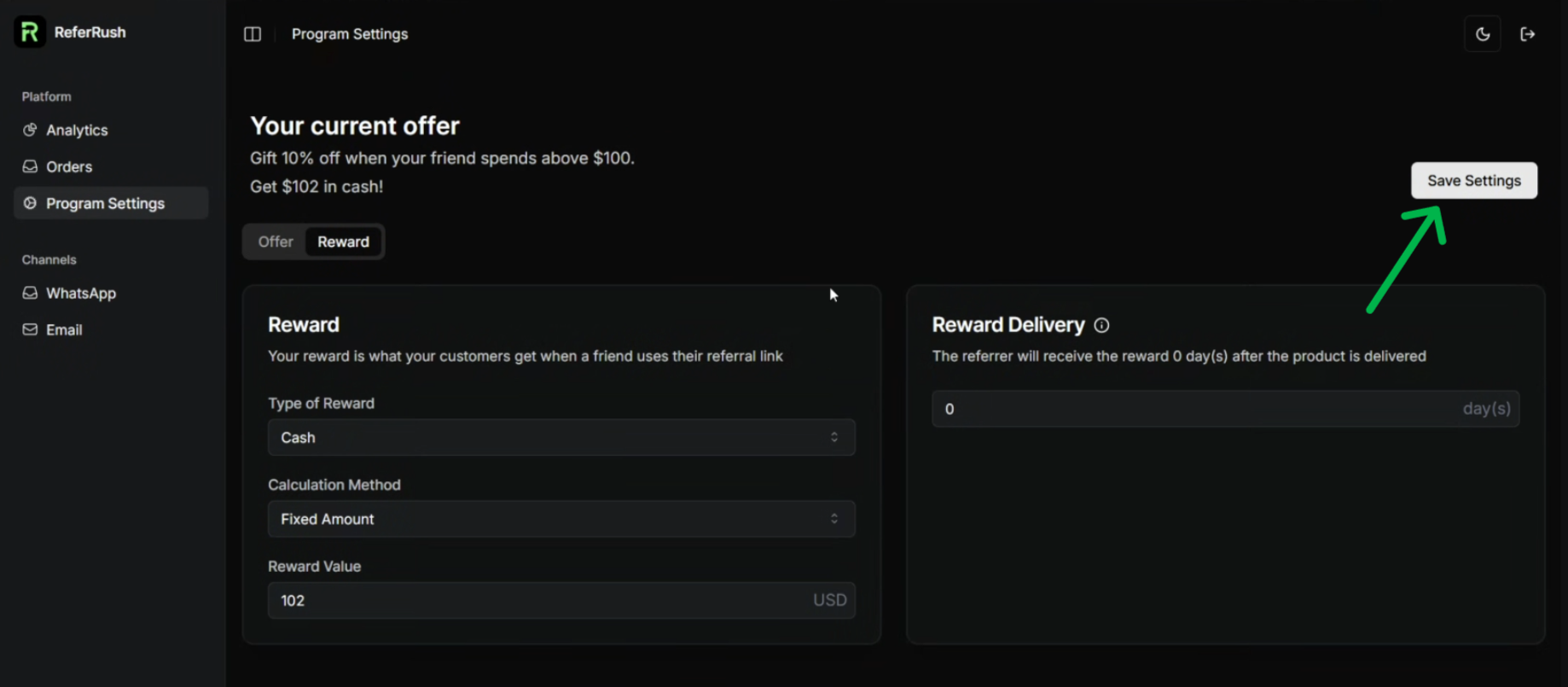Configuring Your Referral Program Incentives
This is where you define what your advocates share and what they get in return for successful referrals. A compelling offer and reward structure is key to a successful program.1
Step 1: Access Your ReferRush Dashboard
Got to the ReferRush dashboard by clicking the “Open ReferRush Dashboard” button in the ReferRush app in your Shopify admin or go toreferrush.com/{your-store-name}/dashboard.2
Step 2: Navigate to Program Settings
Within the ReferRush dashboard, locate and click on the “Program Settings” tab in the main navigation menu.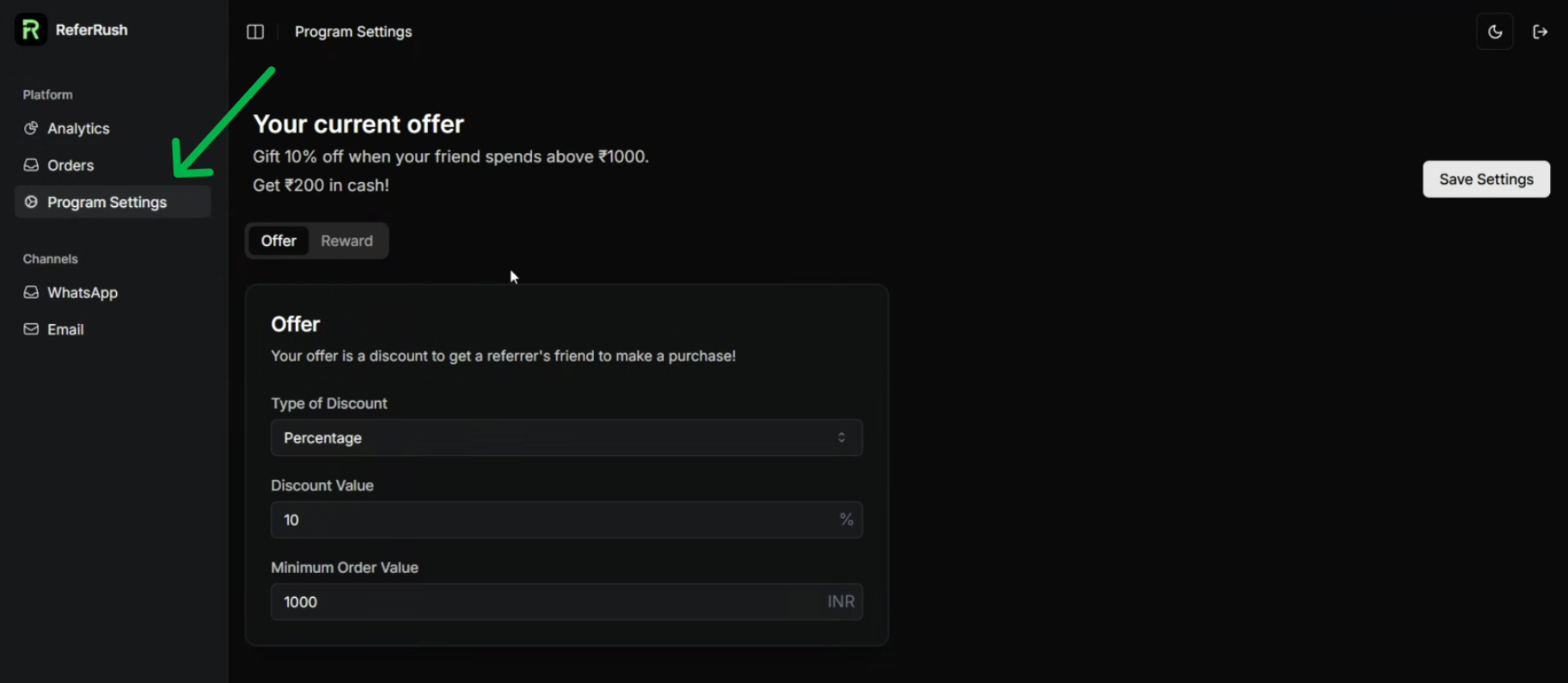
3
Step 3: Configure the Offer
In the Program Settings, the section there is a section dedicated to the ” Offer”. Here you will define the incentive given to the new customer being referred:- Discount Type: Choose the kind of discount (e.g., Percentage Off, Fixed Amount Off).
- Discount Value: Enter the specific amount or percentage for the chosen discount type.
- Minimum Order Value (Optional): Set a minimum purchase amount required for the friend to redeem the offer.
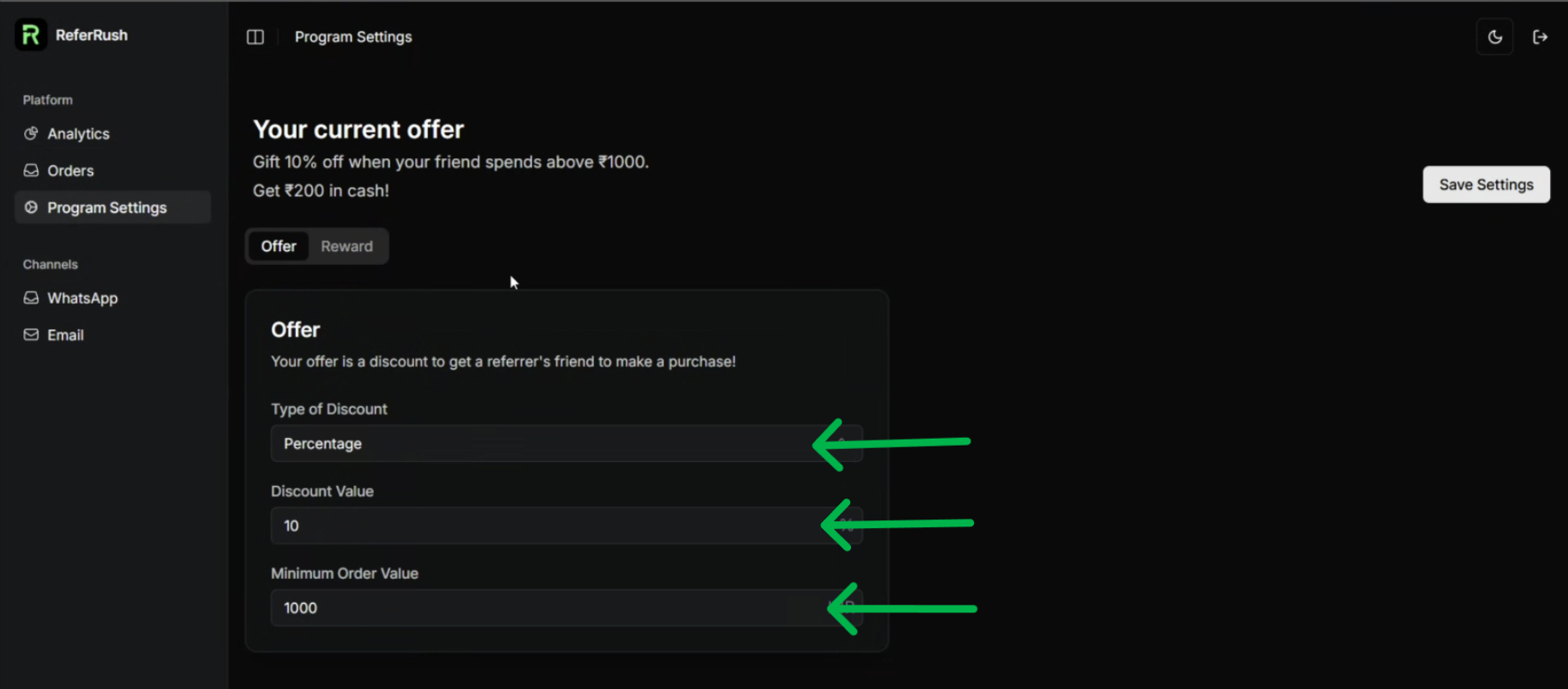
4
Step 4: Set Up the Reward
Navigate to the section for the “Reward”. This is the incentive given to the existing customer who made the successful referral:- Reward Type: Select the type of reward (e.g., Discount Code for next purchase, Store Credit, Cash).
- Calculation Method: Choose how the reward value is determined:
- Fixed Value: A set amount or percentage regardless of the referred order value.
- Variable (Order Value %): A percentage based on the value of the order placed by the referred friend.
- Reward Value: Enter the specific amount or percentage for the reward.
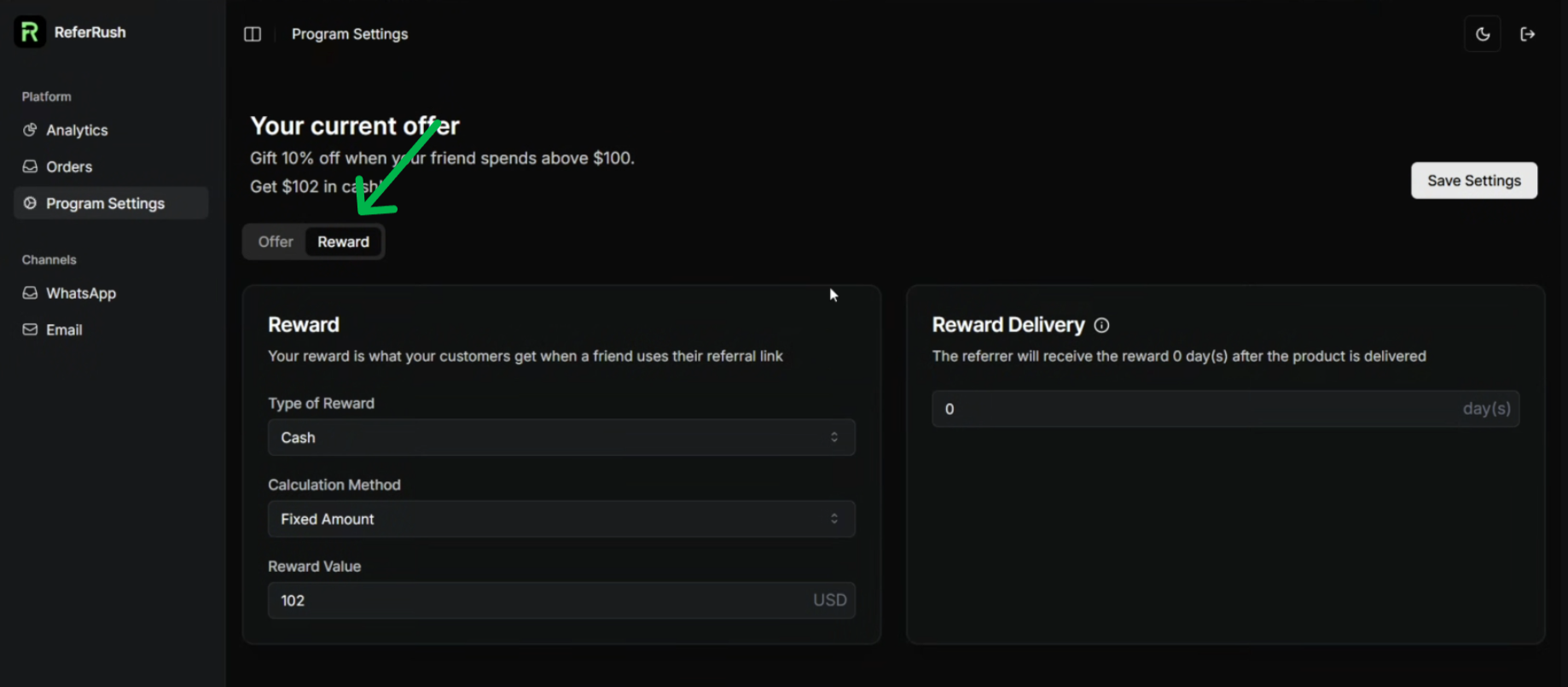
5
Step 5: Set Reward Delivery Delay
Find the setting for “Reward Delivery Days” or “Payout Delay”. This determines how many days after the referred friend’s order is marked as delivered the advocate will receive their reward.Best Practice: It’s highly recommended to set this delay to be slightly longer than your store’s return or exchange period (e.g., Return Period + 1 day). This prevents issuing rewards for orders that are later returned.
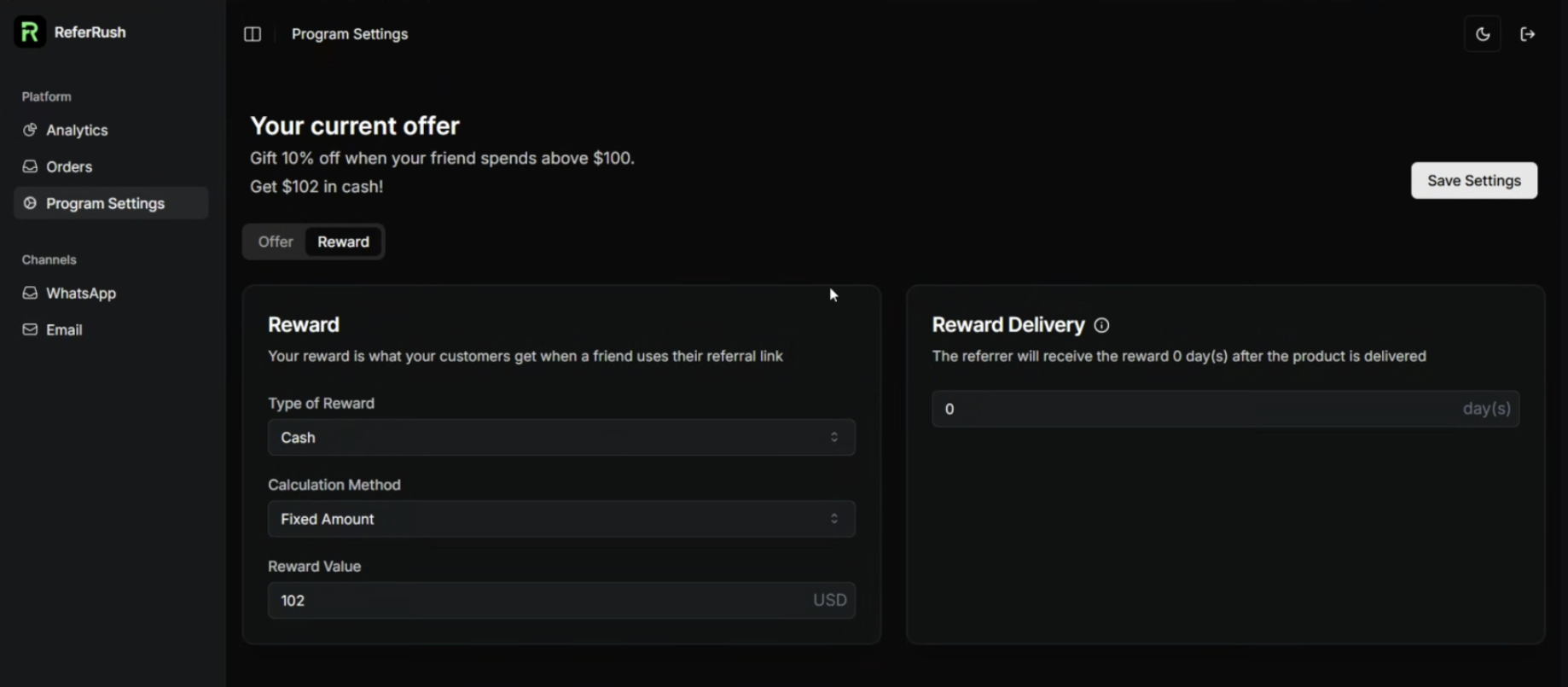
6
Step 6: Save Your Settings
Once you have configured the Friend Offer, Advocate Reward, and Delivery Delay, make sure to save your changes by clicking the “Save” or “Update Settings” button.