Connecting Your WhatsApp BSP
Integrate ReferRush with your WhatsApp Business account via your chosen Business Solution Provider (BSP) to engage customers directly through WhatsApp messages for key referral events. This guide covers the initial setup within ReferRush. You will need to configure specific message templates within your BSP’s platform afterward by following the relevant BSP guide.1
Step 1: Go to ReferRush Dashboard
Log in to your Shopify store and navigate to the ReferRush app dashboard.2
Step 2: Navigate to the WhatsApp Tab
Within the ReferRush dashboard, locate and click on the “WhatsApp” tab in the main navigation menu.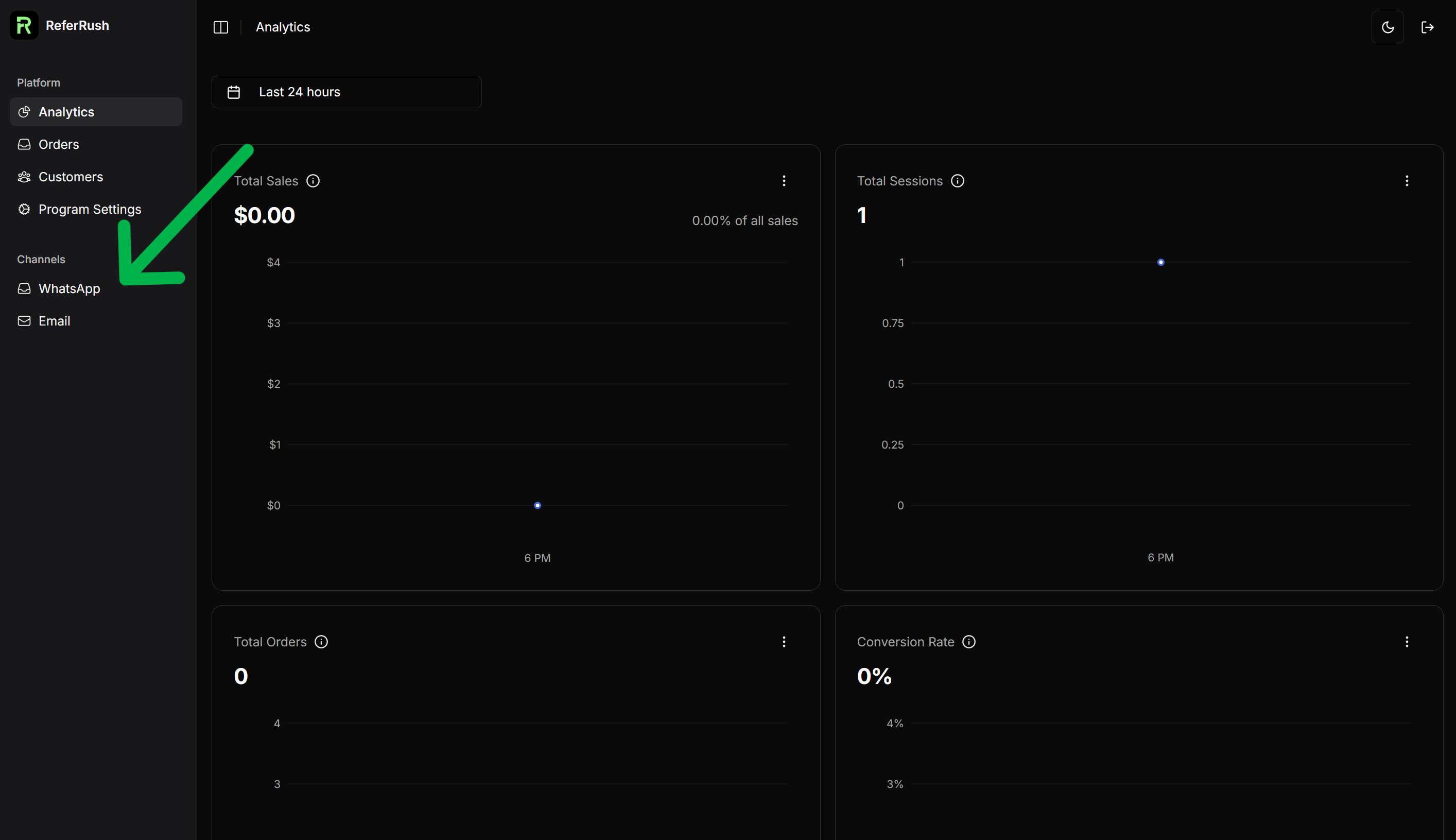
3
Step 3: Select Your WhatsApp BSP
A setup pop-up or initial configuration screen will appear. From the provided list, select the WhatsApp Business Solution Provider (BSP) you use.If your BSP is not listed on the dashboard, please contact the ReferRush support team for assistance.
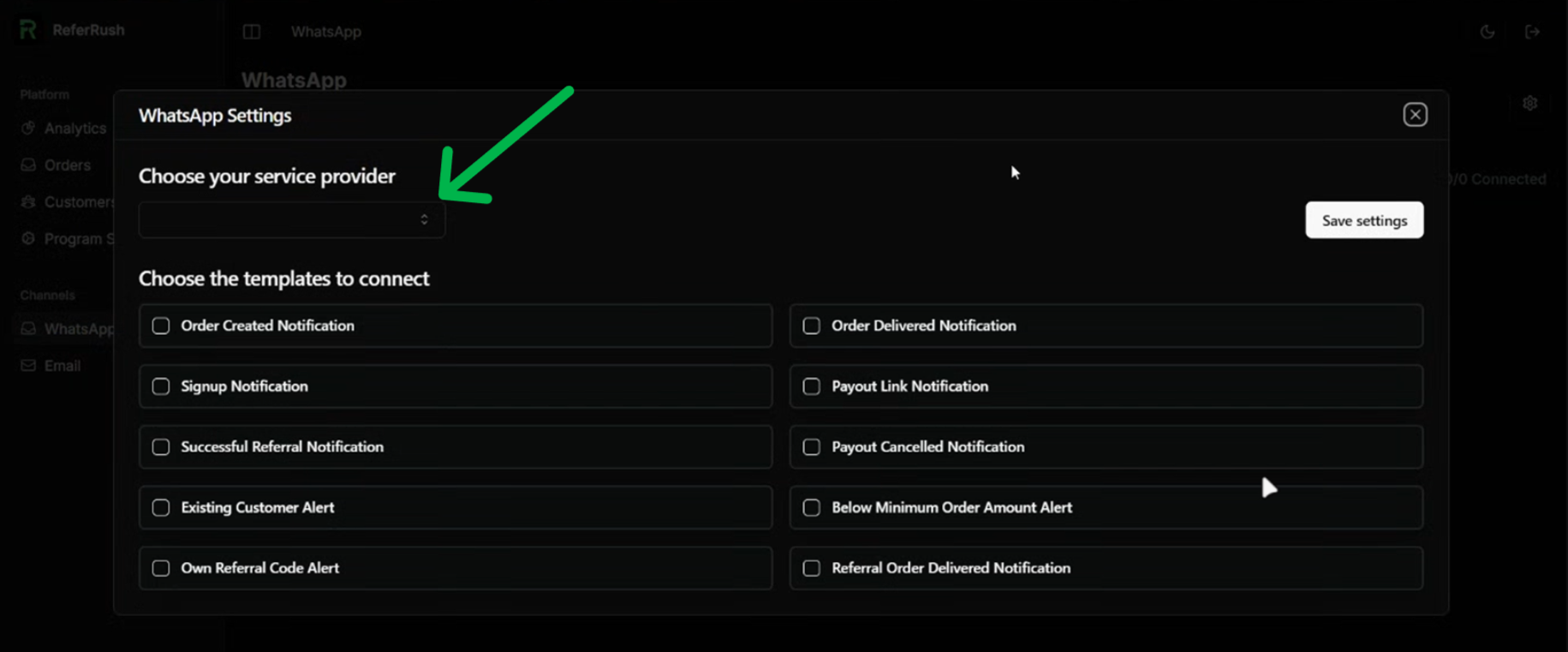
4
Step 4: Choose Messages to Deliver
After selecting your BSP, you’ll typically see options to enable different types of automated messages sent via WhatsApp. Select the checkboxes for the messages you want ReferRush to send, such as:- Order Created Notification
- Order Delivered Notification
- Signup Notification
- Payout Link Notification
- Successful Referral Notification
- Payout Cancelled Notification
- Existing Customer Alert
- Below Minimum Order Amount Alert
- Own Referral Code Alert
- Referral Order Delivered Notification

5
Step 5: Save Settings and Exit
- Once you have selected your BSP and desired message types, click the “Save Settings”.
- After saving, click the cross button to close the initial setup window.
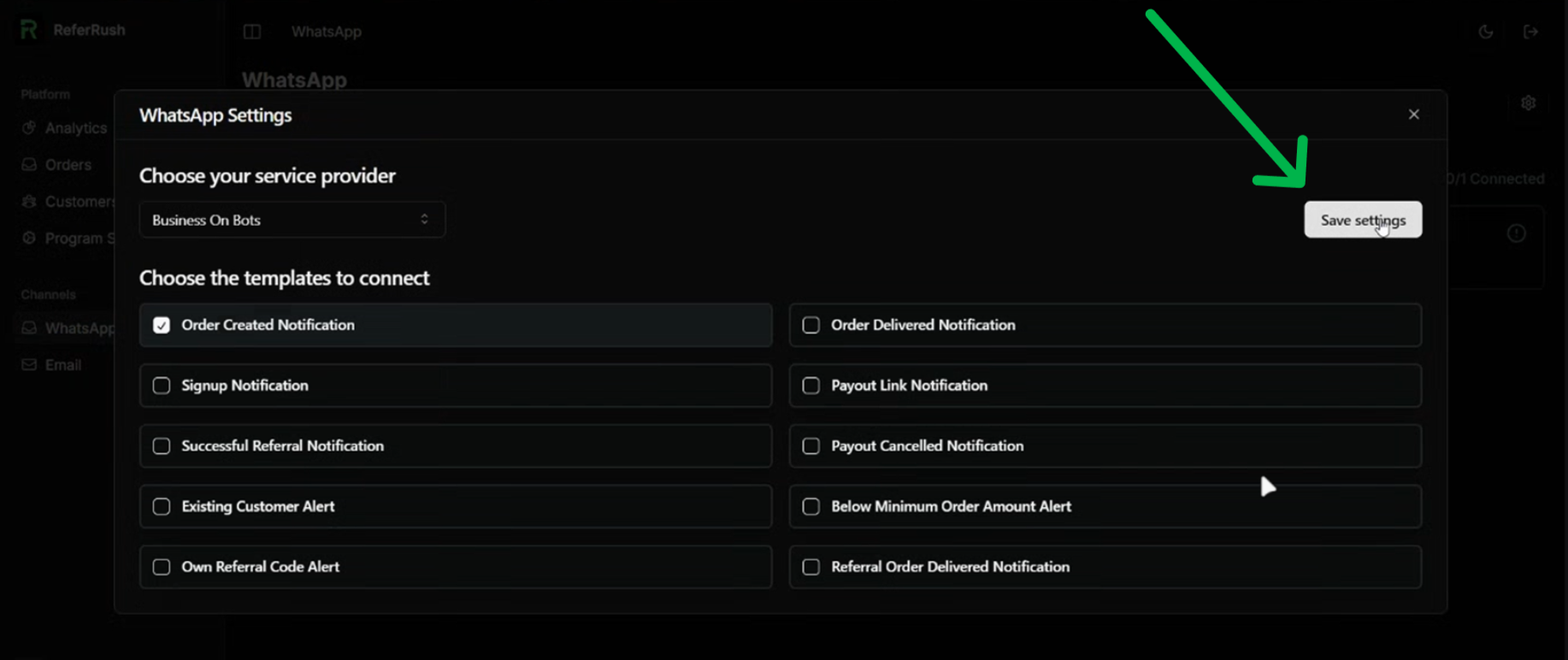
6
Step 6: Go to the WhatsApp template you wan to add
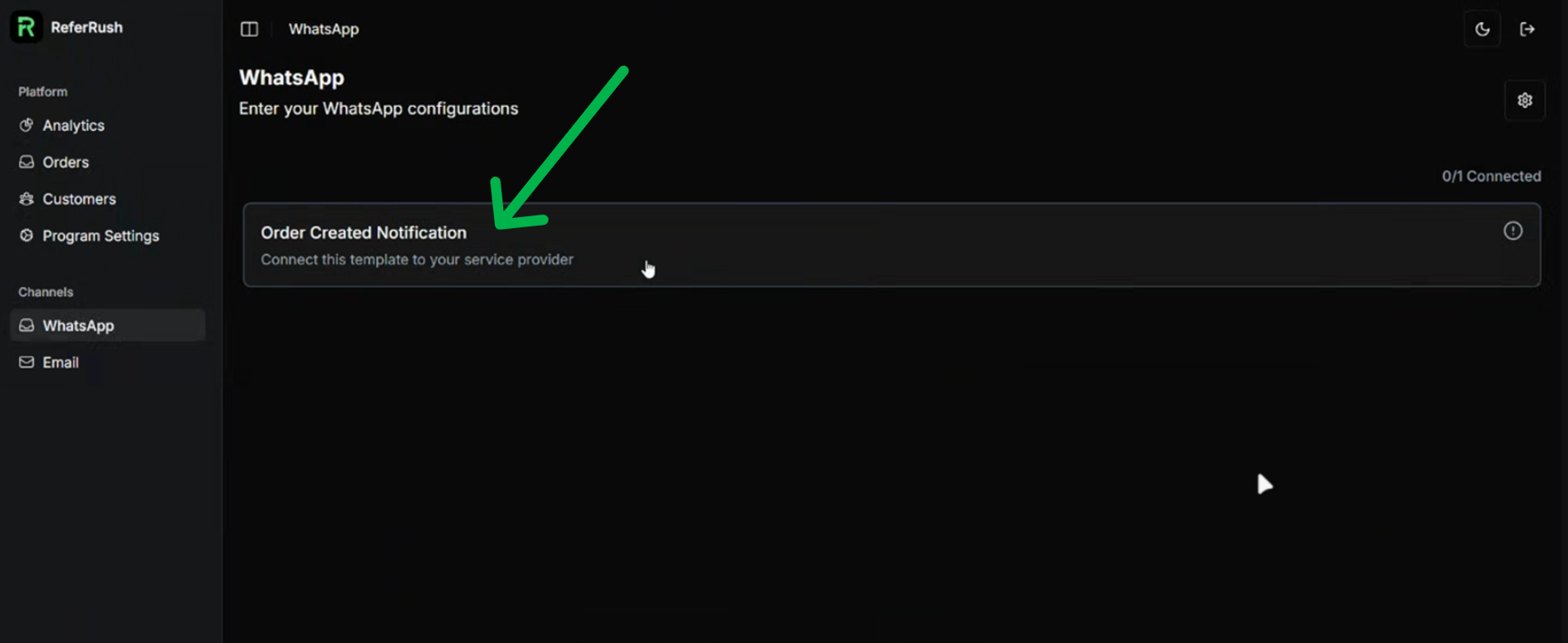 Follow the BSP-specific guide to add the WhatsApp template you want to add.
Follow the BSP-specific guide to add the WhatsApp template you want to add.